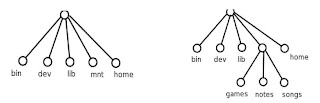Information delivery and communication efficiency in rural and remote areas in a developing country is the main concern of this article. Here we see how wirelless networks can achieve this point to point conectivity while providing the broadband access to remote areas at very low prices. "Daknet" is an initiative of this kind which has been successfully implemented and functioning even in some rural parts on India.
DakNet, is an ad hoc network that uses wireless technology to provide asynchronous digital connectivity,is an evidence that the marriage of wireless and asynchronous service may be the beginning of a road to universal broadband connectivity. Developed by MIT Media Lab researchers, DakNet has been successfully deployed in remote parts of both India and Cambodia. The DakNet wireless network takes advantage of the existing communications and transportation infrastructure to distribute digital connectivity to outlying villages lacking a digital communications infrastructure. How is that achieved?

The above figure illustrates the Daknet concept that has been applied in real time. Instead of relaying information over long distances which would be expensive and consume more power, Daknet makes use of short point -to-point links to transmit data between the Kiosks in each village and portable storage devices call Mobile Access Points (MAP). Mounted on and powered by a bus, a motorcycle, or even a bicycle with a small generator, a MAP physically transports data among public kiosks and private communications devices (as an intranet) and between kiosks and a hub (for nonreal- time Internet access). Low-cost WiFi radio transceivers automatically transfer the data stored in the MAP at high bandwidth for each point-topoint connection.
1)As the MAP-equipped vehicle comes within range of a village WiFi-enabled kiosk, it automatically senses the wireless connection and then uploads and downloads tens of megabytes of data.
2)When a MAP-equipped vehicle comes within range of an Internet access point (the hub), it automatically synchronizes the data from all the rural kiosks, using the Internet.
These steps are repeated each time a MAP equipped vehicle passes through the village which enables low cost wireless network and seamless connectivity. Even a single vehicle passing by a village once per day is sufficient to provide daily information services and the connection quality is also high. Daknet also incorporates means for seamless scalability in future when the village's ecconomy grows and people can afford to spend more and they will also be able to obtain real time communication services.
Even local entrepreneurs currently are using DakNet connections to make e-services like e-mail and voice mail available to residents in rural villages. Daknet concept has helped many more initiatives in India like the Bhoomi initiative. Bhoomi, an initiative to computerize land records. Daknet helps on this a lot. A detailed article on Daknet and other initiatives which has enabled digital connectivity in remote areas through wireless networks is available here.
http://www.keepandshare.com/doc/view.php?id=867331&da=y
DakNet, is an ad hoc network that uses wireless technology to provide asynchronous digital connectivity,is an evidence that the marriage of wireless and asynchronous service may be the beginning of a road to universal broadband connectivity. Developed by MIT Media Lab researchers, DakNet has been successfully deployed in remote parts of both India and Cambodia. The DakNet wireless network takes advantage of the existing communications and transportation infrastructure to distribute digital connectivity to outlying villages lacking a digital communications infrastructure. How is that achieved?

The above figure illustrates the Daknet concept that has been applied in real time. Instead of relaying information over long distances which would be expensive and consume more power, Daknet makes use of short point -to-point links to transmit data between the Kiosks in each village and portable storage devices call Mobile Access Points (MAP). Mounted on and powered by a bus, a motorcycle, or even a bicycle with a small generator, a MAP physically transports data among public kiosks and private communications devices (as an intranet) and between kiosks and a hub (for nonreal- time Internet access). Low-cost WiFi radio transceivers automatically transfer the data stored in the MAP at high bandwidth for each point-topoint connection.
1)As the MAP-equipped vehicle comes within range of a village WiFi-enabled kiosk, it automatically senses the wireless connection and then uploads and downloads tens of megabytes of data.
2)When a MAP-equipped vehicle comes within range of an Internet access point (the hub), it automatically synchronizes the data from all the rural kiosks, using the Internet.
These steps are repeated each time a MAP equipped vehicle passes through the village which enables low cost wireless network and seamless connectivity. Even a single vehicle passing by a village once per day is sufficient to provide daily information services and the connection quality is also high. Daknet also incorporates means for seamless scalability in future when the village's ecconomy grows and people can afford to spend more and they will also be able to obtain real time communication services.
Even local entrepreneurs currently are using DakNet connections to make e-services like e-mail and voice mail available to residents in rural villages. Daknet concept has helped many more initiatives in India like the Bhoomi initiative. Bhoomi, an initiative to computerize land records. Daknet helps on this a lot. A detailed article on Daknet and other initiatives which has enabled digital connectivity in remote areas through wireless networks is available here.
http://www.keepandshare.com/doc/view.php?id=867331&da=y